Presentation Tip: Highlighting a Small Piece of a Model in PowerPoint 2007
Recently I have been doing a number of lessons on the topics of “Avoiding Death by PowerPoint” and by far, one of the most requested parts of the presentation is how to take an image that no one can read, you know one where the presenter says…”I know you can’t read this but” and make it readable. Here is one method that I use.
Step one: Take a small image that no one can read, like a flow chart. An example is shown below.
Step Two: On top of that image create a shape (square, circle, etc.) which is an enlargement of an element of the underlying “too small to read” image (in this case a flow chart box, this is “hand drawn” using shape and text tools from PowerPoint).
Step Three: “Group” the image you created. Then click on the image you created and go to “Add Effect,” “Entrance,” “Faded Zoom.” This should be set to occur “On Click.” Choose the speed you want it to appear and you are good to go.
Step Four: The final sequence of images should appear as shown below:
On Click, the “enlarged” portion of your image will appear.
Additional Resources:
Avoiding Death by PowerPoint Presentation
List of Various Presentation Resources
Wow!That Presentation was Awesome!(This is for fee, $50. The first three slides are teaser but contain valuable information and then you hit the “toll booth.”)
For Some Examples of great presentations:
Go over to Slide Share and search for “worlds best presentation” examples.
__
Catalog of Recommended Books, Games and Gadgets Recommended Games and Gadgets Recommended Books Content Guide
Posted in: Presentation Tips
Leave a Comment (1) ↓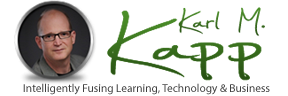
I have been reading your post regularly. They are highly informative and helpful.
bba india